Routers are central to the security and performance of any network. One of the essential components in protecting a network is the router password. From understanding default settings to updating firmware, this guide covers everything you need to know about router passwords and security.
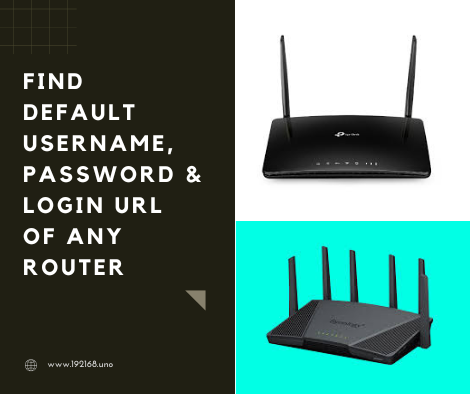
What Are Router Passwords?
Router passwords are the key to accessing the settings of a router, allowing the user to manage their network. These settings include configuring Wi-Fi, setting up a firewall, and monitoring device activity. Without secure router passwords, unauthorized users could access the network, leading to compromised data, slowed network speed, or more significant security breaches.
Default Router Passwords – Understanding the Basics
Most routers come with a default password set by the manufacturer, often found on a label on the device or in the manual. These passwords are typically simple and widely known, making them vulnerable to unauthorized access. Changing the default password is crucial for network security.
1. TP-Link
- Default IP Address: 192.168.0.1 or 192.168.1.1
- Username: admin
- Password: admin
2. D-Link
- Default IP Address: 192.168.0.1
- Username: admin
- Password: (leave blank) or admin
3. Netgear
- Default IP Address: 192.168.1.1 or 192.168.0.1
- Username: admin
- Password: password
4. Huawei
- Default IP Address: 192.168.1.1 or 192.168.3.1
- Username: admin
- Password: admin or HuaweiUser
5. Linksys
- Default IP Address: 192.168.1.1
- Username: admin
- Password: admin or (leave blank)
6. Asus
- Default IP Address: 192.168.1.1
- Username: admin
- Password: admin
7. Cisco
- Default IP Address: 192.168.1.1
- Username: cisco or admin
- Password: cisco or admin
8. Belkin
- Default IP Address: 192.168.2.1
- Username: (leave blank)
- Password: admin or (leave blank)
9. Tenda
- Default IP Address: 192.168.0.1
- Username: admin
- Password: admin
10. Motorola
- Default IP Address: 192.168.0.1 or 192.168.100.1
- Username: admin
- Password: motorola or admin
11. Zyxel
- Default IP Address: 192.168.1.1
- Username: admin
- Password: 1234
12. Ubiquiti
- Default IP Address: 192.168.1.1
- Username: ubnt
- Password: ubnt
13. Apple (AirPort)
- Default IP Address: Configured via AirPort Utility
- Username: admin (configured through AirPort Utility)
- Password: (set during initial setup)
14. DrayTek
- Default IP Address: 192.168.1.1
- Username: admin
- Password: admin
15. Trendnet
- Default IP Address: 192.168.10.1 or 192.168.1.1
- Username: admin
- Password: admin
16. SMC Networks
- Default IP Address: 192.168.2.1
- Username: admin or smcadmin
- Password: admin or smcadmin
17. Google WiFi
- Default IP Address: Managed via Google Home app
- Username and Password: Managed via Google account
18. Fortinet (FortiGate)
- Default IP Address: 192.168.1.99
- Username: admin
- Password: (leave blank)
How to Change Your Router Password
Changing your router password is one of the simplest ways to protect your network from unauthorized access. Here’s a step-by-step guide to changing passwords on popular brands, like Netgear, Linksys, and TP-Link:
- Connect to the router network via Wi-Fi or Ethernet.
- Open a browser and type the router’s IP address (e.g., 192.168.1.1).
- Log in using the default or current credentials.
- Navigate to the “Administration” or “Security” section.
- Enter a new password and save changes.
Strong Router Password Best Practices
When creating a router password, prioritize complexity and memorability. Use at least 12 characters, including numbers, symbols, and mixed-case letters. Avoid common phrases, birthdates, or dictionary words.
How to Access Your Router’s Settings:
- Connect your device to the router network via Wi-Fi or Ethernet.
- Open a browser and enter the router’s default IP address (e.g., 192.168.1.1).
- Enter the default username and password as listed above.
- If unsuccessful, the router might have a unique password on the label, or it may have been changed by a previous user.
Frequently Asked Questions About Router Passwords
Q1: How do I find my router’s default password?
A: Check the router’s label or manual, or refer to the manufacturer’s website.
Q2: What if I forget my router password?
A: Perform a factory reset or refer to a saved password manager if one is in use.
Q3: Can I set up a router without a password?
A: Yes, but it’s not recommended for security reasons. Password protection prevents unauthorized access.
Q4: How often should I change my router password?
A: Change passwords annually or after significant network changes.
Q5: Is it safe to change my router password remotely?
A: Yes, if you use secure platforms and enable encryption.
Q6: Can I use the same password for multiple routers?
A: It’s best to use unique passwords to prevent simultaneous network breaches.
If users are unable to access their routers with the above credentials, they may need to perform a factory reset to restore default settings. This list should help users troubleshoot and gain access to their router settings with ease.
For additional security, users should change these default login credentials after accessing the router settings.